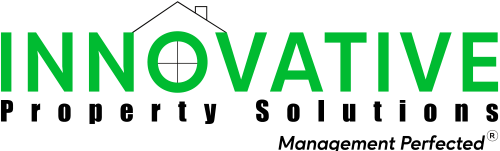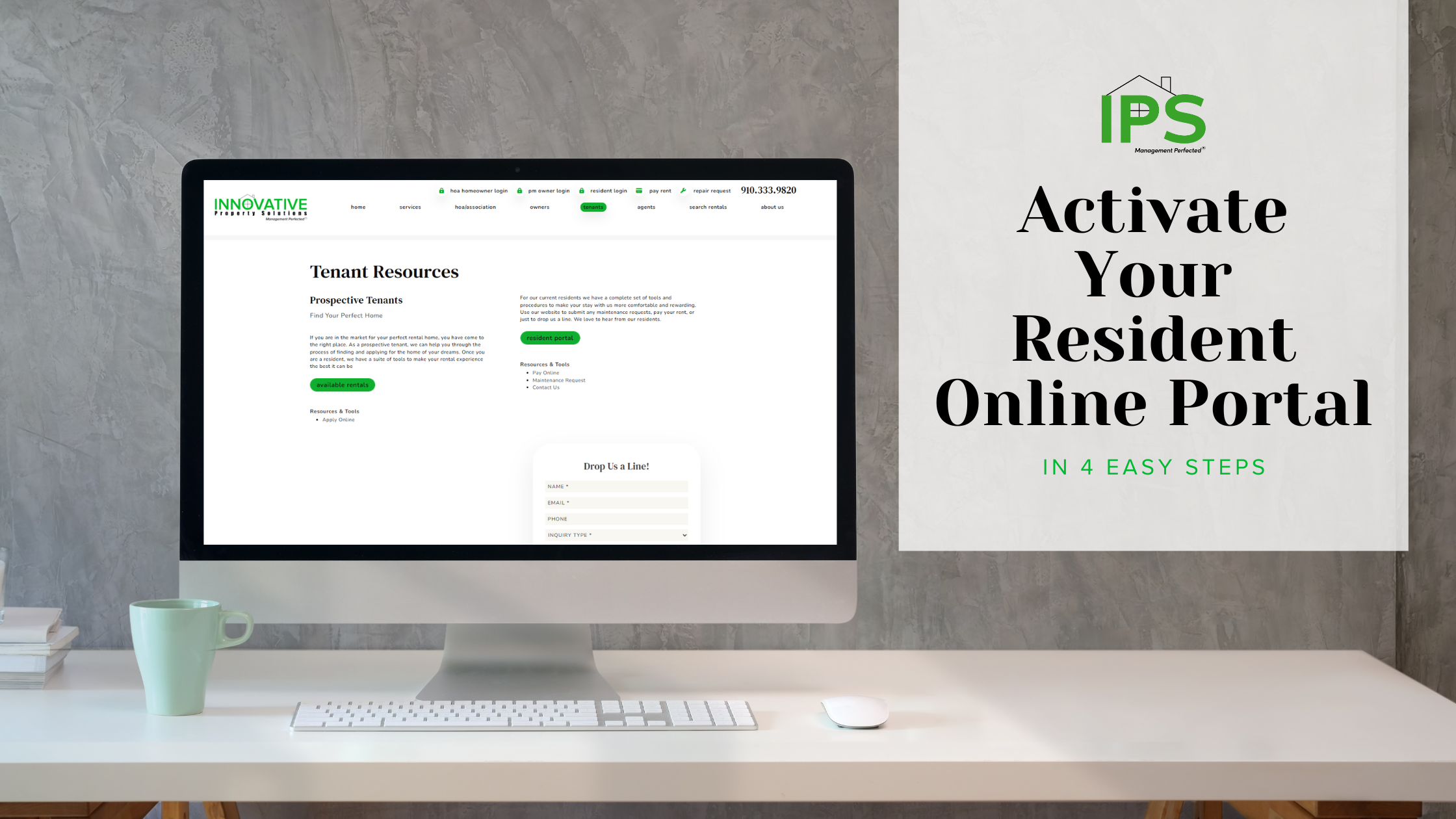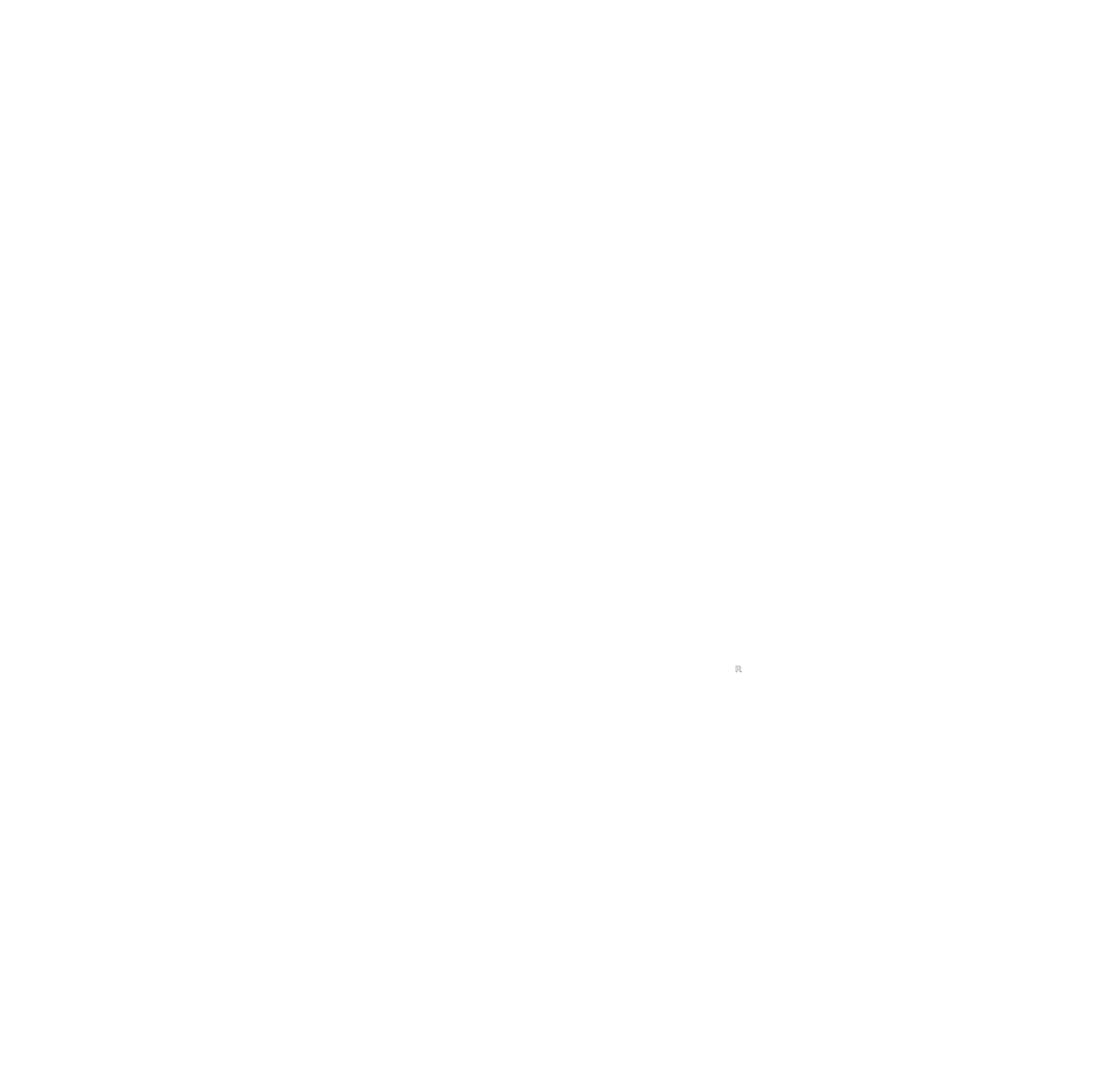Welcome to your Resident Online Portal, your all-in-one tool for managing your rental home with ease. With just a few clicks, you can pay rent, submit maintenance requests, access important documents, and stay connected with us, all in one convenient place.
Getting started is simple and we are here to help every step of the way. Follow the steps below to activate your portal and start enjoying all the great features it offers.
How to Activate Your Resident Portal
1. Check Your Email for the Activation Link
You will receive an activation email from donotreply@appfolio.com with a link to set up your portal. If you don’t see the email:
- Check your spam or junk folder.
- If it’s still missing, request a new activation link by emailing leasing@ips-nc.com.
2. Click the Activation Link
Open the email and click the “Activate Now” button. This will take you to the portal setup page.
3. Create Your Password
Follow the prompts to create a secure password.
4. Log In to Your Portal
Once your password is set, visit https://ipsnc.appfolio.com/connect/users/sign_in and enter your email and password to log in.
What You Can Do in Your Resident Portal
Your Resident Portal provides a range of features to help you manage your rental with ease:
- Make Secure Payments – Pay rent and any other charges quickly and safely.
- Submit & Track Maintenance Requests – Report issues and upload photos directly.
- Access Important Documents – View and download lease agreements and other files.
- View Property Details – Get information about your rental unit.
- Contact Our Team – Reach out via text or call for assistance.
- Purchase or Upload Proof of Renters Insurance – Stay compliant with lease requirements.
- Update Account Settings – Change your password and personal details as needed.
For added convenience, download the mobile app on iOS or Android. The app provides a smoother experience and keeps you logged in for easy access.
Troubleshooting Common Login Issues
Not Recognizing Your Username or Email?
- You may be logging into the wrong portal. Double-check that you are using the correct login link: https://ipsnc.appfolio.com/connect/users/sign_in.
Forgot Your Password?
- Click “Forgot Password” on the login page to reset it.
- If you don’t receive a reset email, check your spam folder.
Still not receiving the reset email?
- You may be logging into the wrong portal. Ensure you are using the correct login link: https://ipsnc.appfolio.com/connect/users/sign_in.

- We may not have your email address on file. Contact leasing@ips-nc.com to verify your account.
Didn’t Receive an Activation Link?
- Check your spam or junk folder.
- If you still don’t see it, request a new link by emailing leasing@ips-nc.com.
Having Trouble Logging In?
- Make sure you’re using the same email that received the activation link.
- Clear your browser’s cache and cookies or try a different web browser.
- Ensure you are using the correct login link: https://ipsnc.appfolio.com/connect/users/sign_in.
If you receive an error saying you don’t have an account, it could mean:
- You may be logging into the wrong portal. Double-check that you are using the correct login link: https://ipsnc.appfolio.com/connect/users/sign_in.
- You have not yet activated your account. Check your email for the activation link.
Your account is under a different email address, or we do not have an email address on file. Contact us at leasing@ips-nc.com to confirm your login details.
Security Reminder
For your protection, never share your login credentials with anyone. Our team will never ask for your password, and you should not provide it to anyone claiming to represent us. If you suspect unauthorized access to your account, reset your password immediately and contact us.
Need Help?
If you have any questions or need assistance with your login, we’re here to help. Email us at leasing@ips-nc.com, and we’ll be happy to assist you.